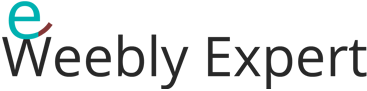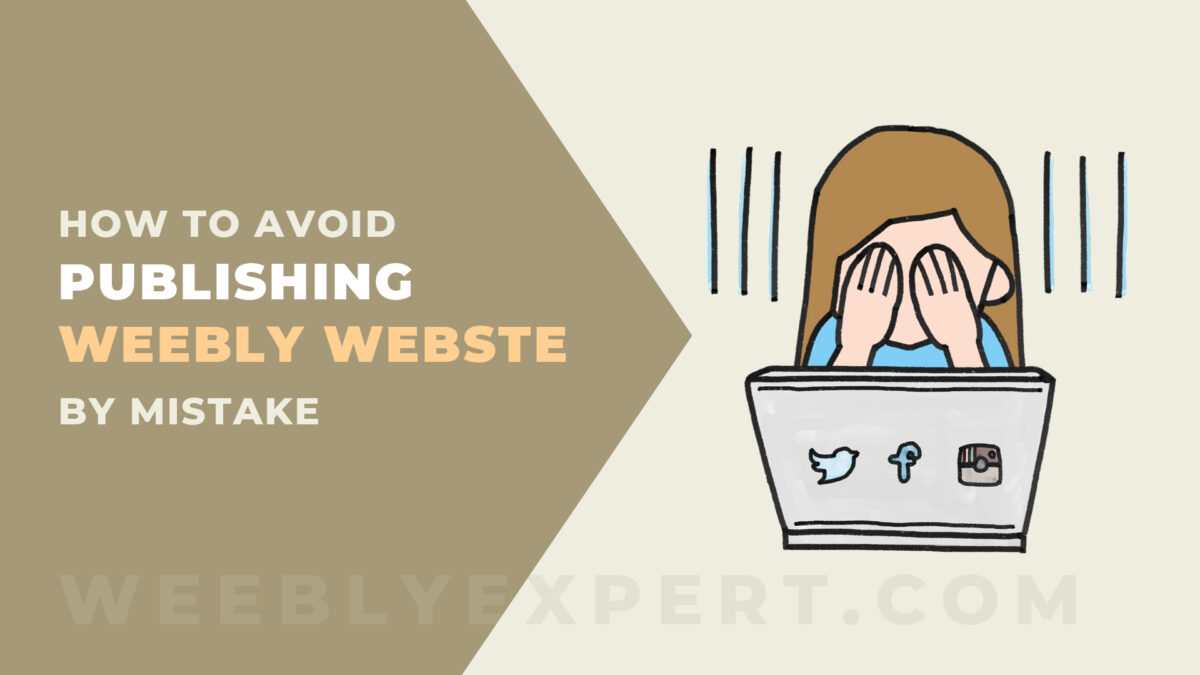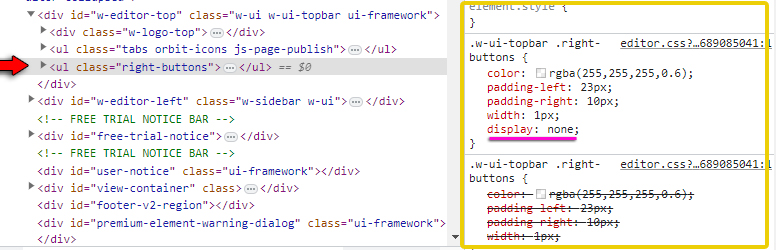One of the disadvantages of the Weebly website builder is an inability to undo changes made. This of course is due to the fact that after all these years, Weebly is yet to introduce an “undo button” which would allow its users to revert to previous version after making some changes.
The undo button is very useful in building websites and most (if not all) online publications because we are prone to mistakes which can be rectified by simply hitting the “undo” button.
Some website builders have a built-in feature that allows you to save or backup a certain number of your website versions based on changes/revisions you make over time.
These saved (or backed-up) versions can be restored in situations where you make a mistake, delete something or publish unfinished work, etc.
How A Weebly Undo Button Can Help With Publishing Changes
At this point you are probably asking the question, “how would having an undo button help me avoid publishing my website in the first place?“
And the short answer is…. probably wouldn’t!
But having an undo button would help you revert back to a previous version (before any changes were made) and then re-publish that previous version which is the one that you want available to your users until any new changes are ready and approved to go online.
How Not To Publish Weebly Website Until You Are Ready
There are many reasons we might click the Weebly publish button by mistakes. It can sometime be due to loss of concentration, mouse movement interference, forgetfulness, distractions, etc.
And as long as the publish button is right there… any of the above reasons can result in you clicking the button by mistake and because there is no confirmation request or warning, the action to publish will definitely happen.
It sounds therefore like the simplest solution is to takeaway the temptation to to click which in this case is the “publish button”.
Hide The Weebly Website Publish Button
We came up with a simple enough solution to avoid publishing our clients website by mistake especially when the client hasn’t yet given an approval to publish changes made to their website.
To avoid publishing a Weebly website by mistaking, we can temporarily hide or disable the publish button. No publish button means nothing to click and publish by mistake.
Follow below steps to hide/disable the publish button:
STEP 1: Place your cursor next to the “Upgrade” button (see below screenshot #1)
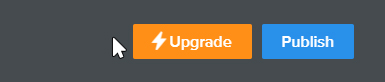
STEP 2: Right-click in that position and click “Inspect Element” or “Inspect” from the drop-down options depending on what browser you are using (see below screenshot #2).
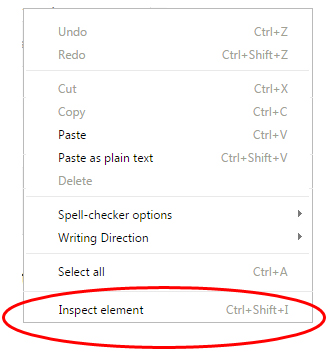
STEP 3: The inspection panel opens showing some codes similar to screenshot #3 below
STEP 4: Make sure that the line of code shown with a red arrow in screenshots #3 and #4 is selected. If not selected, click on that line of code to select it.
STEP 5: On the CSS pane (screenshot #4), click directly under “Width: 1px;” and type in “display: none;“.
STEP 6: You will notice that the two buttons for upgrade and publish are gone. You can then close the inspection panel and work on your website.
When you are done and ready to publish your website, go ahead and refresh the browser tab (refreshing the website editor) and you will see the buttons appear again.
Of course this solution works. However, the publish button are only hidden for as long as the browser tab has not been refreshed (the Weebly website editor has not been refreshed) because refreshing the website editor will bring the publish button back in place in which case you will need to follow the above steps again to hide/disable the buttons to carry on with your work.
Other Solutions: Un-Publish The Website or Set Password
For the purpose of this tutorial, it’s also important to point out that publishing your website by mistake is not the end of the road.
If you find yourself in a situation where you are still working on the website (particularly a new website) that is not yet ready to go online but you published by mistake, there are things you can do to rectify the situation:
- Un-publish or Deactivate The website Temporarily
- Set Sitewide Password
How To Preview Weebly Website Without Publishing The Website
If your reason for publishing or wanting to publish a website is so that you can view it live (as visitors would), then there is a way to preview a Weebly website without publishing it.