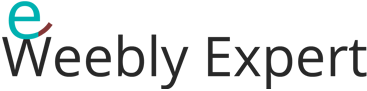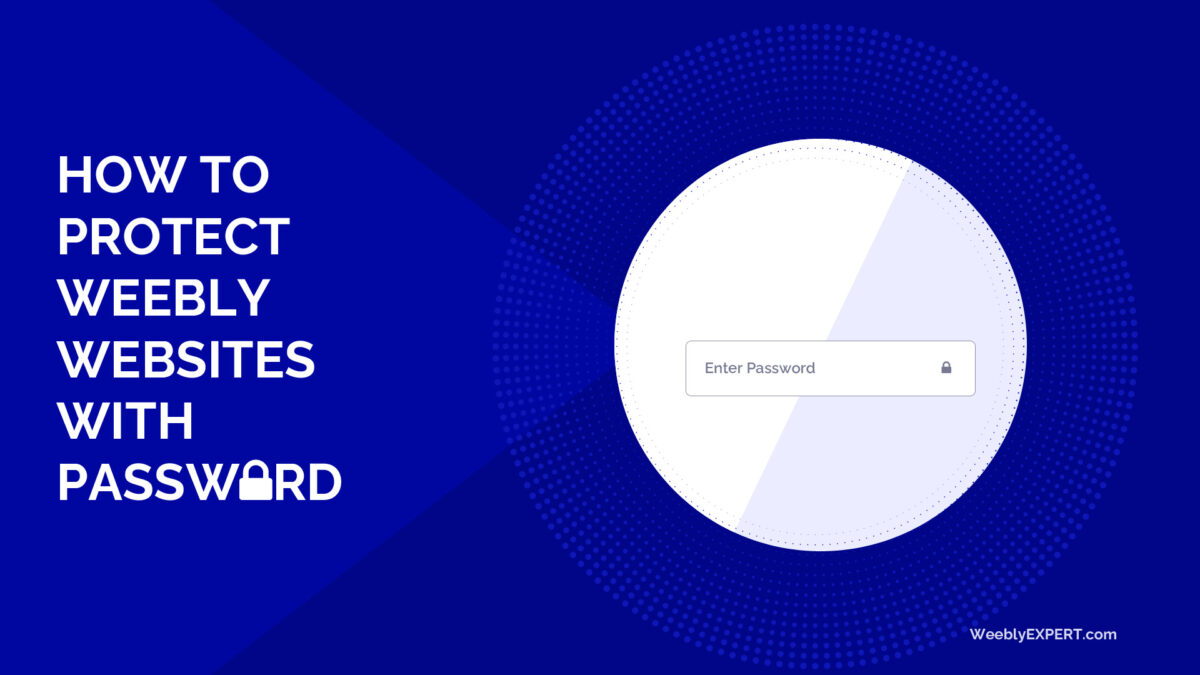There are a number of reasons to make a website password protected. One of the major reasons is usually to restrict everyone from having access to the website thereby making the website accessible only to few people with the password.
Password protection in Weebly can be applied site-wide or to individual pages.
Site-wide Password Protection For Weebly Websites
By site-wide password application we mean setting the password to protect the whole website so that no part of the website (including pages, blog posts, products, files, etc.) can accessed without a password.
This method of password protection can also be called “full password protection” and is particularly helpful in situations where the website in question is not meant for public use, or the website is under development/updates, and so on…
How To Set Site-wide Weebly Password Protection
Follow below steps to create and set a password that protects the entire Weebly website:
STEP 1: log into the Weebly website editor (as if to edit the website contents),
STEP 2: on the editor, click Settings, then scroll down to where it says ‘Site Password | Password protect your site‘,
STEP 3: enter the password you want and click Save,
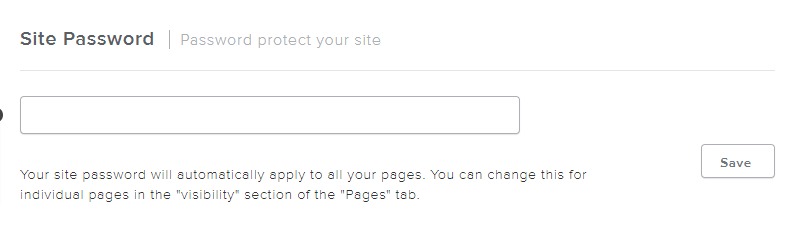
STEP 4: publish the website and visit the live website (visitor’s end) to see the password protection.
When visiting the website as a visitor, you will be presented with a ‘Password Screen’ and will be prompted to enter a password which means you cannot get into the website without entering the password.
If your goal is to have the website only available to a few selected people, you can then give those people that password to login and view the website.
Remove Site-wide Password Protection For Weebly Websites
To remove the site-wide password protection, follow below steps:
STEP 1: on the Weebly website editor click Settings,
STEP 2: scroll down to ‘Site Password | Password protect your site‘
STEP 3: delete that password and click ‘Save‘.
STEP 4: publish the website and view live website to confirm that the password protection has been removed.
Alternatively, you can remove password protection for individual pages (see below).
How Password Protect Individual Weebly Pages
We already know that setting a ‘Site Password’ applies a password protection to the entire Weebly website but what if we want the password protection only applied to certain/specific pages?
Let’s say that there are pages we want to be only accessible by entering the site password, and the other pages can be accessible to everyone without password requirement.
In this part of the post we will explain how you can set password protection to individual or selected pages of a Weebly website.
To begin, we need to create a site password. We have already explained how to create a site password above under the heading ‘How To Set Site-wide Weebly Password Protection‘.
STEP 1: under that heading, follow the steps 1 to 3 to create a site password, and then continue from below.
At this point, bear in mind that when you created and saved the site password (in steps 1 to 3 above), password protection is automatically applied to the entire website which include all the pages. Our task now is to remove the password protection from some of those pages that we don’t want protected by password.
STEP 4: click Pages to show the list of all the pages on the website,
STEP 5: click on each page that you want to remove password protection from (one page at a time),
STEP 6: click Visibility, click the drop-down option and select Public. Repeat for all the pages you don’t want protected by a site password.
STEP 7: after setting visibility for the individual pages, publish the website to see what areas of the website have password protection and what areas do not.
Above steps explain both how to set password protection for individual pages and how to remove password protection for specific pages. This method of password protection is also known as “partial protection”.
Some Questions & Answers
Is the ‘site password’ the same as my Weebly account login password?
No, it’s not. The site password is different from your Weebly account password. You should make sure that you DO NOT use your Weebly account login password for the site password.
Is site password protection the only way to create page or content restricted access for Weebly?
No. Weebly also has a ‘Membership’ feature which can be used in creating pages with password restrictions making such pages accessible only to logged-in users.
Is site password the best way to create user access for Weebly websites?
It depends on your reason for needing page/content restriction for your website. The ‘Site Password’ protection is beneficial only to a certain extent.
One of the disadvantage of using ‘site password’ protection is that the same password you create has to be given to everyone that needs to view/use the website. In simple terms, everyone is given the same password.
Depending on your reasons for needing a password protected website, this method might be sufficient for your needs or you might require a more comprehensive solution such as using the ‘Weebly Membership’ feature instead.
Is it possible to have users set their own individual password?
Yes, it’s possible when using the Weebly Membership feature. No, it’s not possible when using ‘Site Password’ protection.
See how to create member/user login for Weebly websites using the membership feature: