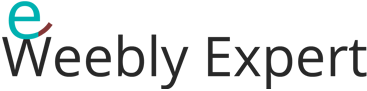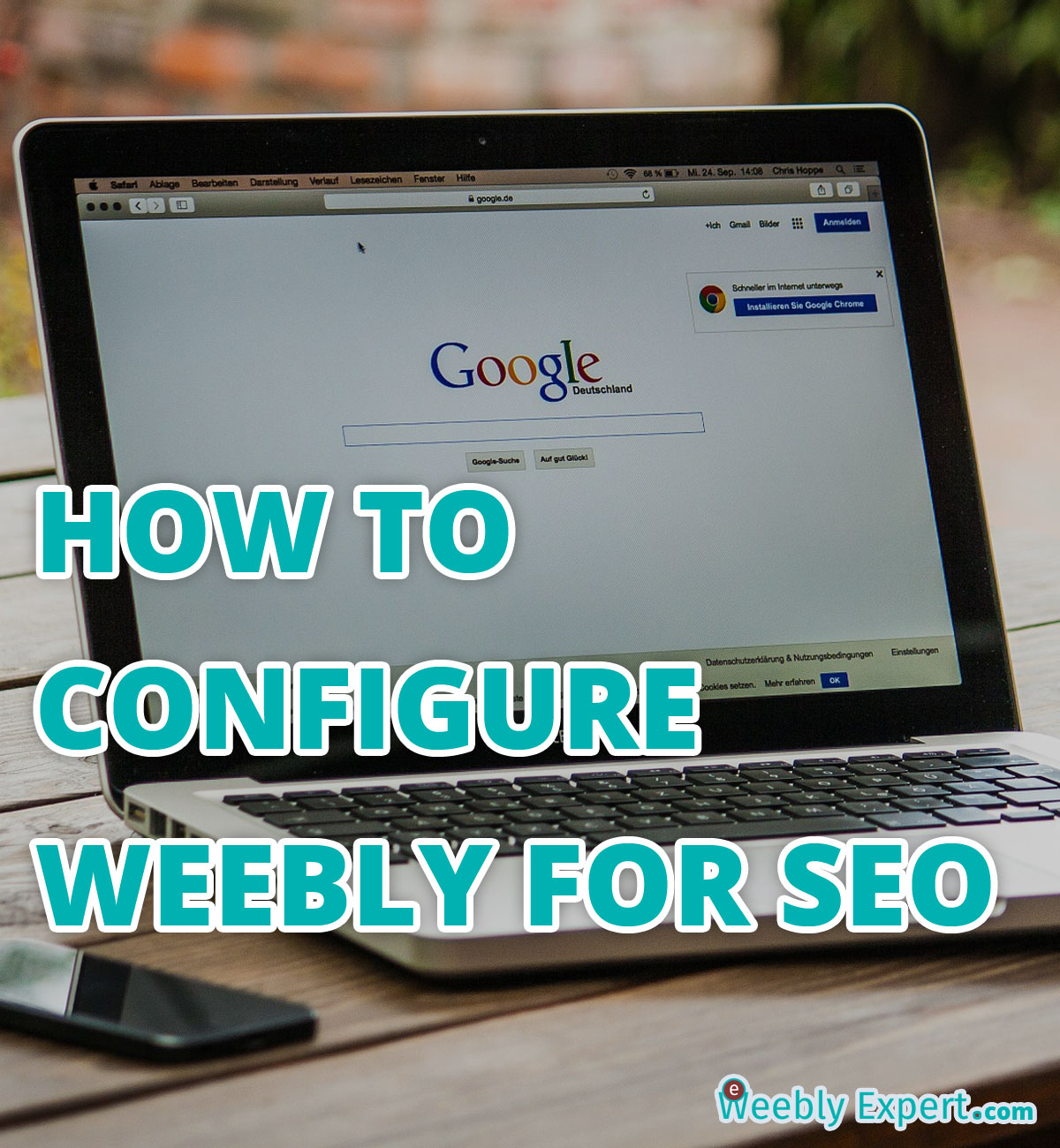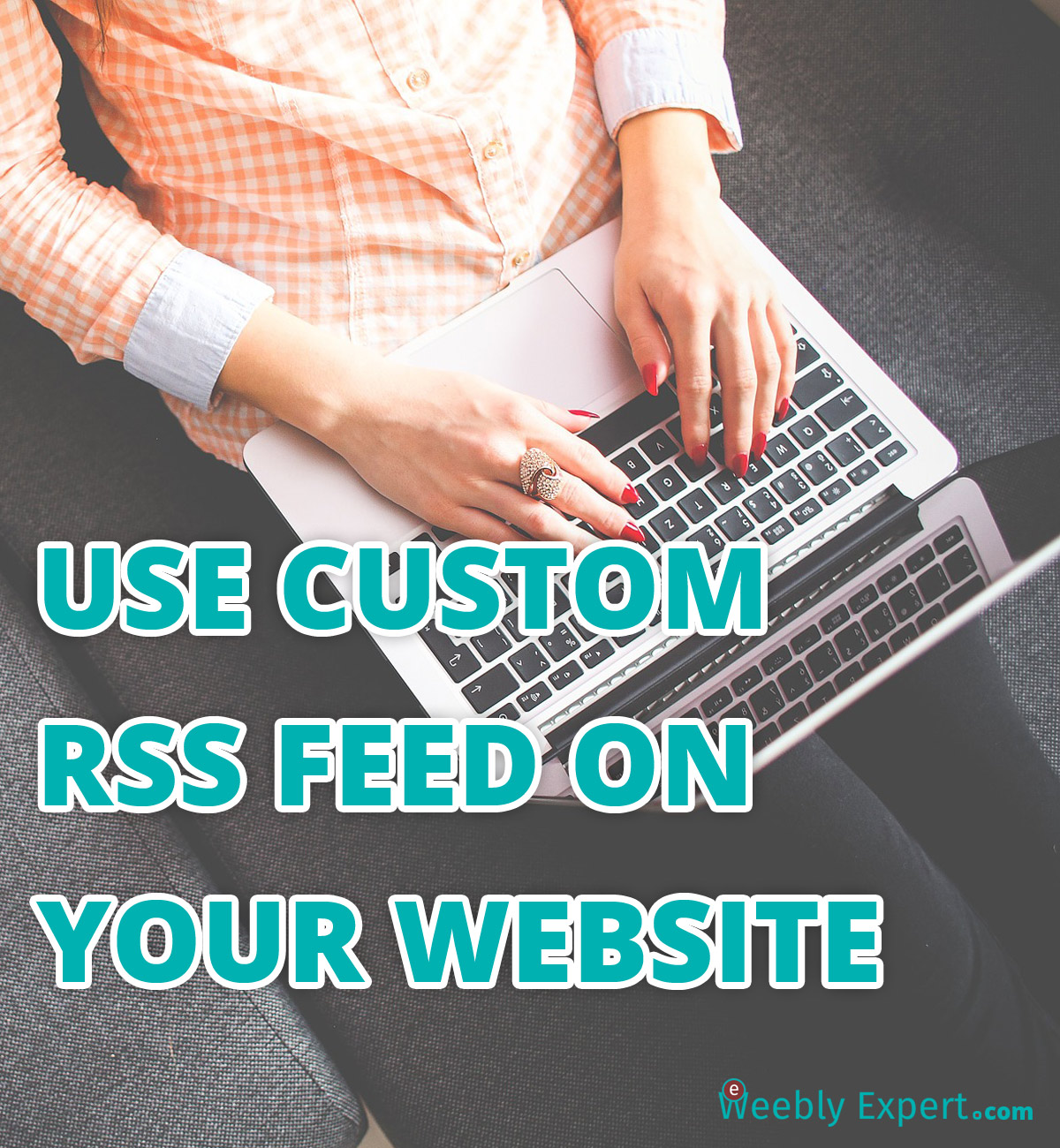This article is divided into two parts (part 1 & 2). This is the first part. There’s a link for the second part at the end of this post. As the title of this post suggests, this tutorial will cover two aspects of weebly SE0 configurations:
- How to configure Weebly Pages for SEO
- How to configure weebly Blog Posts for SEO
Within the SETTINGS tab on your weebly editor, you will find SEO tab and from there you can configure a site-wide seo for your website. But this is not enough. In order to get a better ranking, you need to configure individual pages and posts for search engines. I will guide you step-by-step on how to optimize both your weebly individual pages and weebly individual blog post for search engines.