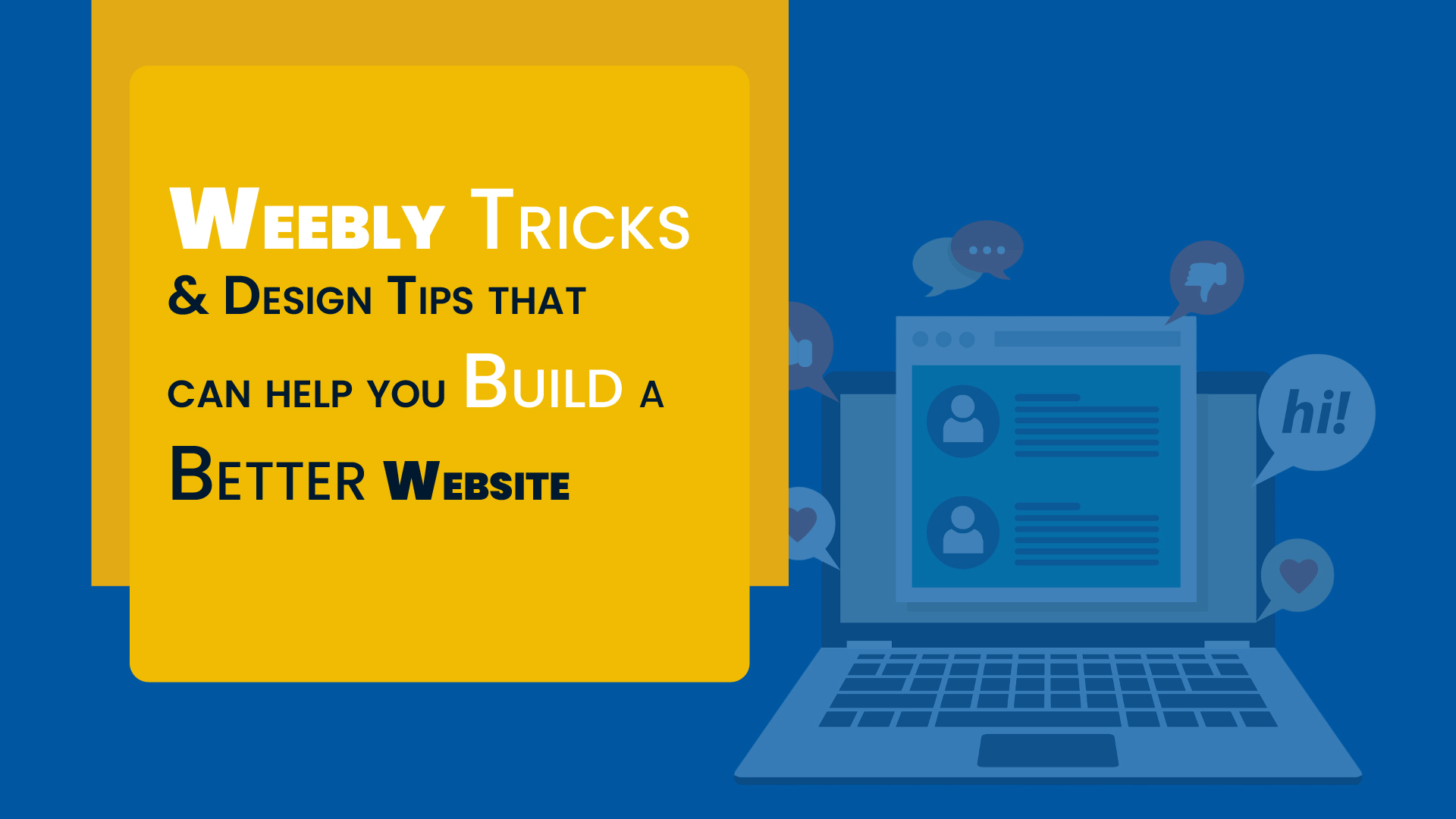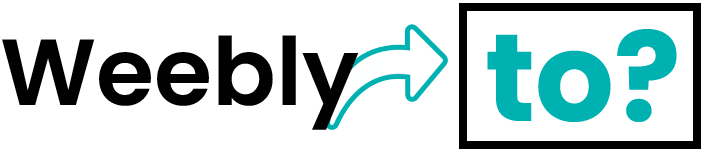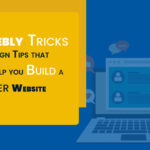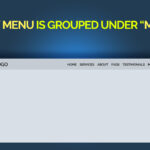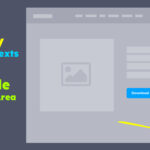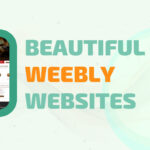Before we get into the topic of this post, let me begin by pointing out that this a dynamic post that will see more additions over the comings weeks, months, and years. The purpose of this post is to show useful tips and workarounds that are not readily available on Weebly.
It goes without saying that Weebly over the years hasn’t really adapted to design trends and changes that have been introduced by other website builders particularly in the last 5-7 years.
While website builders that came on board before Weebly, those that came at the same time as Weebly, and even those that came much later have all introduced remarkable changes and features to provide more flexible website design options inline with user requirements and competing industry trends, Weebly doesn’t appear to be making much efforts to update its builder or introduce new features.
Weebly a few years ago…
At its peak, we can all remember Weebly releasing regular updates and features. The Weebly blog which served as a source for news and updates had a topic titled “Weebly Release Notes” (something like this one) which were published on a regular basis, and on a month-to-month basis in some cases.
Weebly had very interactive forums for its users to interact with relevant Weebly teams to share ideas and gather feedback. One of such forum was the “feature request” portal where Weebly users including yours truly were able to request new tools and features to improve the Weebly website builder.
Some of the requested features were introduced, others were being worked on, while some where being considered according to the updates and feedback that we gathered from the Weebly team at that time. Today, not much is known about the status of those features that were being worked on or those that were being considered after Weebly changed its ownership. That “feature request” portal in question doesn’t appear to be accessible anymore.
The inability or the unwillingness of the Weebly team to continue updating the builder with new releases has halted some of the features and elements which would have provided Weebly users with more flexibility and options to build better Weebly websites.
These has led to a number of Weebly users (especially website design agencies) either leaving Weebly for other website builders with more flexibility and modern design tools or sticking with Weebly but having to devise methods to replicate modern website design trends.
Getting the best out of Weebly today…
As unfortunate as all these sounds, Weebly continues to be one of the most brilliant drag and drop website builders ever introduced because at its very core, the most attractive aspect of the Weebly builder being the “ease of use” hasn’t changed.
Some of us have learned to utilize the available Weebly tools to achieve some design options and we are going to share those design options and tips with you. We will continue to update this post as we add more of these techniques.
1. How to preview Weebly website without publishing the site
The need to preview your work before making it public is quite obvious. While the Weebly designers platform has a built-in preview button, the actual (or standard) Weebly builder doesn’t have a preview button… we have a fix for this.
2. Fix Weebly button texts flowing (or overflowing) beyond the content area and page.
This is a Weebly issue that we have noticed in most Weebly themes where a button with lots of texts would flow beyond the content area and beyond the screen on smaller devices. On mobile devices, this can cause very unpleasant experience for your website users because the resulting effect of the button flowing beyond the screen is that a horizontal scroll bar appears on the website prompting users to scroll left and right.
3. Avoid publishing a Weebly website until you are ready
If you haven’t already… then sooner or later you will find yourself scrambling to cancel that “publishing” screen because you mistakenly hit the “Publish” button. It happens even to the best of us.
4. Create a custom 404 page for Weebly
You would have noticed already that when you delete a page or remove a file, etc. the URL of such page or file leads to 404 (not found) page. This is quite standard unless you create a redirect. But since you cannot always keep track of URL changes especially if you have a large website or constantly make changes, it’s best to create a 404 page that uses your own branding and leads people to a designated page within your website.
5. Implement ‘Uppercase’ option for Weebly sub-menus
Weebly has a built-in design option to toggle “uppercase” letters for navigation menu but this only applies to the first-level menu items. The setting doesn’t apply to the sub-menus which means the only option available (and widely used from our experience) is to type the names of the sub-menus in uppercase alphabets… we have a workaround.
6. Adding consistent and proper spaces in Weebly website
The Weebly spacer element doesn’t give us the option of adding numbers to specify our preferred height when using the spacer element to add spaces between content blocks. We can only drag the spacer up or down to increase or decrease the spacing which can lead to inconsistent spacing. But… there’s a way to do it properly.
7. Create a link to account signup and login
By default, Weebly displays the login/signup link as part of the navigation menu except for the Weebly themes that have those links positioned separately. But what if you want to link to the login/signup via a page (e.g. via a paragraph text)? There’s a way to do that!
Again, we will continue to update this post as more tips and options are created.